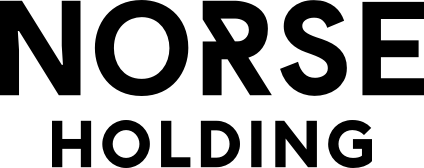Privacy Policy
For us at Norse Holding, it is important that our visitors have reliable privacy, so that you are sure that information about you is used correctly.
About cookies
The vast majority of websites use cookies to enhance the user experience. A cookie is a small text file that is downloaded when the user opens a web page and is stored in your browser or device. The cookie helps websites to "remember" things about you, and can, for example, be used to store login details, language settings or record where the user moves around the site
Use of cookies on Norse Holding websites
Norse Holding never uses cookies in a way that is intended to map the individual user's pattern of action. The cookies should increase user experience or be used in statistics.
Norse Holding uses Google Analytics, Siteimprove, Linkedin, Vimeo and AddThis as tools to get a picture of how visitors use the site. Google Analytics uses cookies to collect traffic information in an anonymized form about how visitors use the site, such as: number of page views, number of visits, how visitors got to the site. The purpose is to provide relevant and good information to visitors to make our site as user-friendly as possible.
The following cookies are used to analyze traffic on the website:
Following cookies are used by Google on norseholding.com:
_ga
_gid
collect
Following cookies are used by Linkedin on norseholding.com:
lang
bcookie
lidc
lissc
UserMatchHistory
How to delete cookies
Google Chrome
To clear existing cookies:
- Go to 'Tools Menu'
- Click on 'Options'
- Click on 'Under the Hood'
- Under 'Privacy' section select "Show Cookies'
- A new window should open called 'Cookies' In here you can see all the cookies within your Google Chrome Browser.
- Click on "Remove All" to remove all traces of cookies
- If you wish to only remove a certain cookie, simply highlight and click "Remove"
Internet Explorer
To delete existing cookies:
- On the Start screen, tap or click 'Internet Explorer' to open Internet Explorer.
- Move the cursor to the right edge of the screen, and then click on 'Settings'.
- Click 'Options', and then, under History, click 'Select'.
- Select the Cookies check box, and then click Delete.
Mozilla Firefox
To delete existing cookies:
- Click the Firefox menu
- Click "Settings", and then "Settings" in the menu
- Click "Privacy Policy"
- Select "Use settings for logs" in the menu under "Logs"
- Click on "Show cookies"
- Click "Delete all cookies"
Safari
To delete existing cookies:
- Click on "Safari" in the main menu
- Select "Reset Safari"
- Select "Remove all cookies"
- Click the button "Reset"